Device Pairing
Overview
The device pairing process connects and registers IoT devices to the cloud, enabling remote communication capabilities. After paired, smart devices can be remotely controlled via mobile apps or other methods.
This topic describes how to pair devices using the SmartLife app.
Preparation
Before pairing, ensure the following:
-
The SmartLife app is installed on your phone. For more information, see Download app.
-
The device has been successfully flashed with firmware and authorized.
-
The device is in pairing mode.
For the
switch_demoandyour_chat_botdemos, you can restart the device 3 times within 5 seconds to put the device in pairing mode.
Procedure
Download app
Search for SmartLife in Apple's App Store and other major app stores, or scan the following QR code to download the app.

After successful registration and login, you can proceed with device pairing.
Add device
Before adding a device via the app, make sure the device is in pairing mode. You can check the device logs to see if it is in pairing mode (the following log is only applicable to TuyaOpen):
...
[01-01 00:00:01 ty D][tuya_iot.c:774] STATE_START
[01-01 00:00:01 ty I][tuya_iot.c:792] Activation data read fail, go activation mode...
[01-01 00:00:01 ty D][tuya_main.c:143] Tuya Event ID:1(TUYA_EVENT_BIND_START)
...
-
On the All Devices page, tap Add Device or the plus icon (+) in the top right corner to go to the Add Device page.
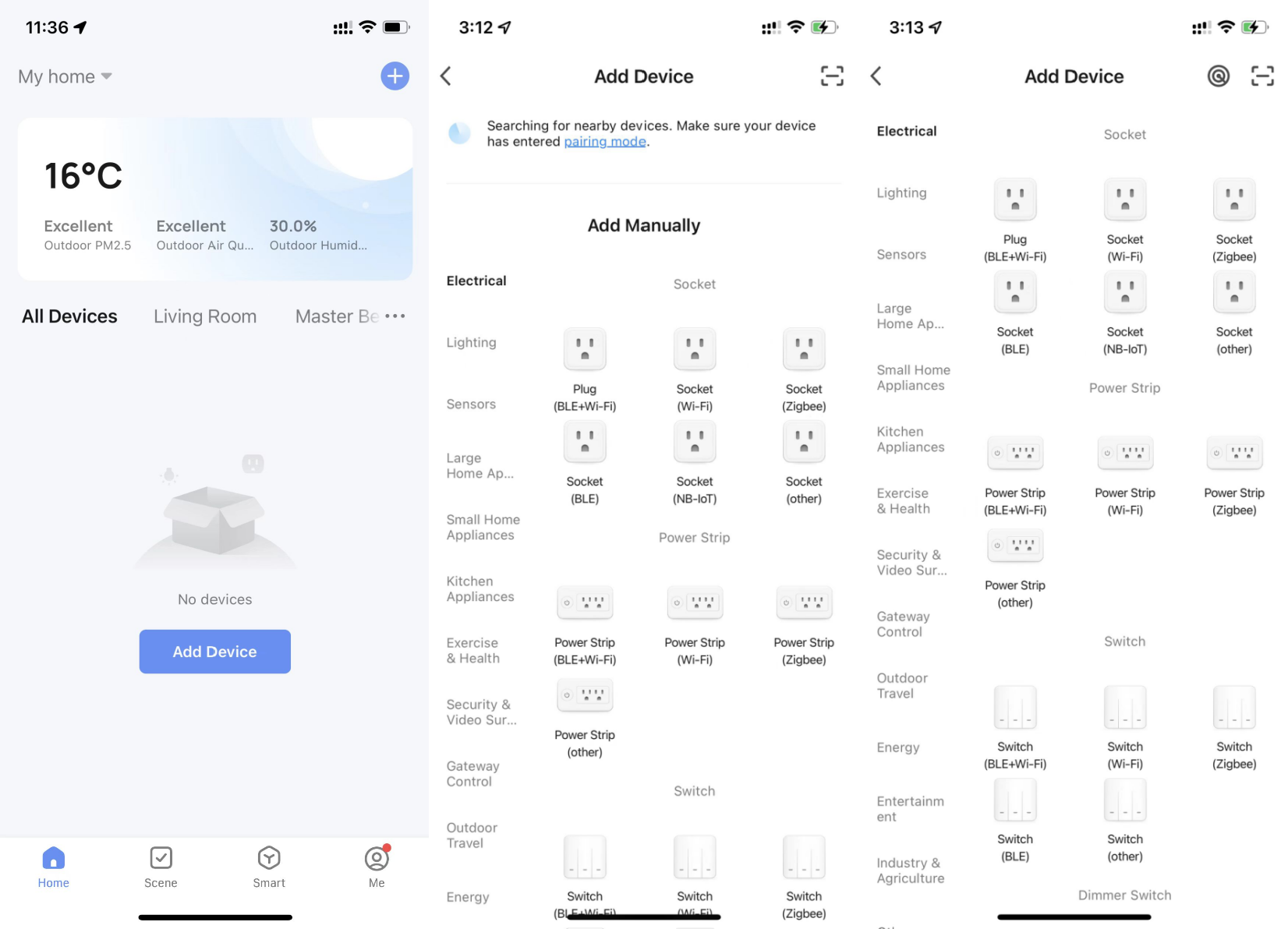
-
To add devices, the app must be granted Wi-Fi and Bluetooth permissions. If Wi-Fi or Bluetooth permissions are not turned on, nearby devices cannot be discovered.
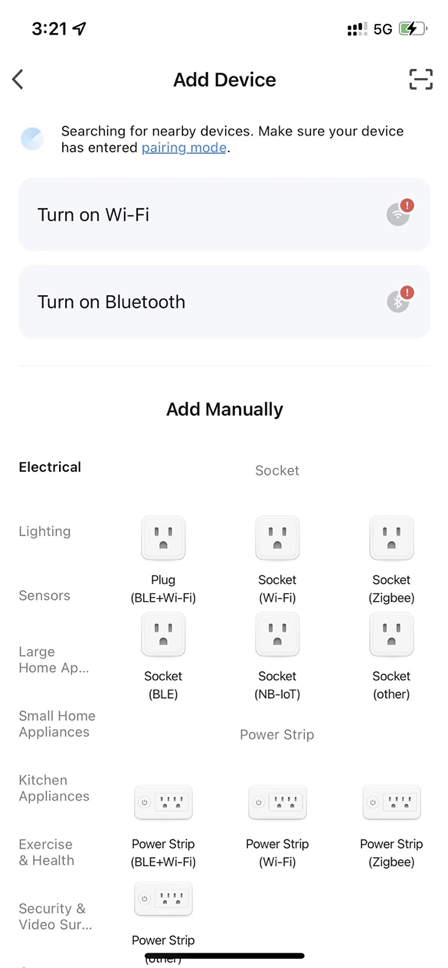
Tap Turn on Wi-Fi or Turn on Bluetooth to enable Wi-Fi or Bluetooth as instructed.
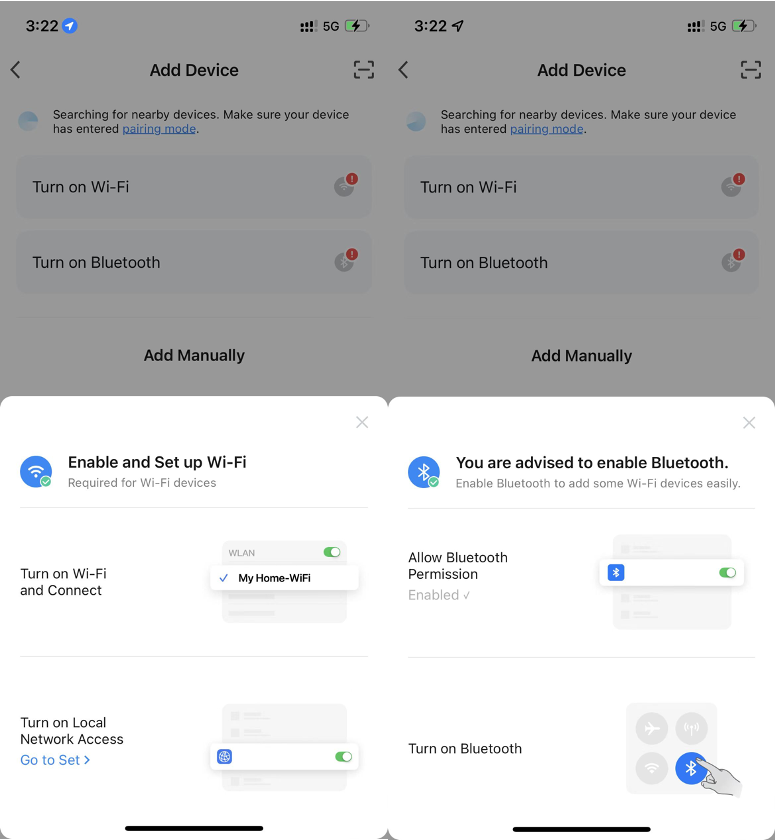
-
After properly configuring Wi-Fi and Bluetooth permissions, you can see nearby devices in pairing mode on the Home or Add Device page. Tap Go to add, and then follow the prompts on the app to complete device pairing.
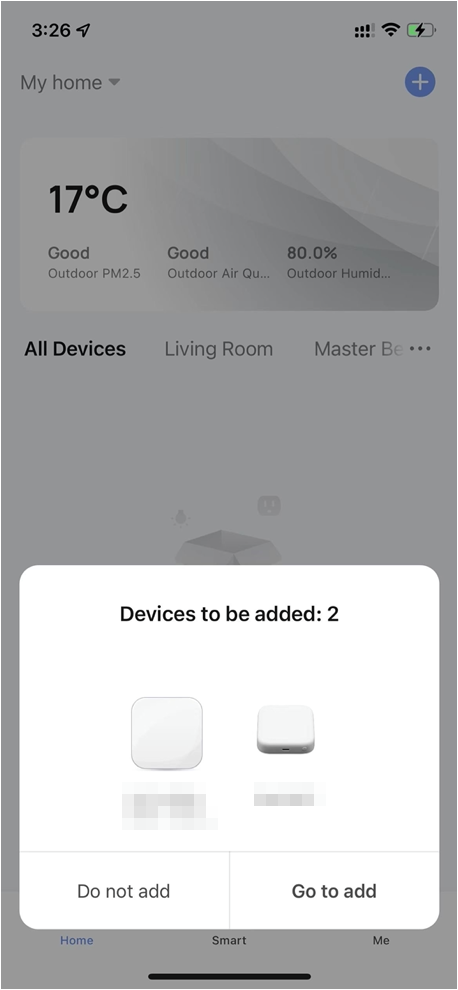
Currently, TuyaOpen-supported modules can only connect to the 2.4 GHz band of routers. Attempting to pair with a 5 GHz band router will result in failure.
FAQs
Pairing failed due to incorrect authorization information
When pairing failed because the device's authorization information was not written correctly, the device will output the following logs:
[01-01 00:00:00 ty E][tal_kv.c:269] lfs open UUID_TUYAOPEN -2 err
[01-01 00:00:00 ty E][tuya_authorize.c:107] Authorization read failure.
[01-01 00:00:00 ty W][tuya_main.c:288] Replace the TUYA_OPENSDK_UUID and TUYA_OPENSDK_AUTHKEY contents, otherwise the demo cannot work.
Visit https://platform.tuya.com/purchase/index?type=6 to get the open-sdk uuid and authkey.
[01-01 00:00:00 ty I][tuya_iot.c:538] tuya_iot_init
[01-01 00:00:00 ty D][tuya_iot.c:555] software_ver:1.0.1
[01-01 00:00:00 ty D][tuya_iot.c:556] productkey:xxxxxxxxxxxxxxxx
[01-01 00:00:00 ty D][tuya_iot.c:557] uuid:uuidxxxxxxxxxxxxxxxx
[01-01 00:00:00 ty D][tuya_iot.c:558] authkey:keyxxxxxxxxxxxxxxxxxxxxxxxxxxxxx
If both UUID and AuthKey display as xxxxxxxxxxxxxxxx, it indicates the authorization information was not properly written.
For more information, see the section Write device authorization information in the tyutool_gui User Guide.